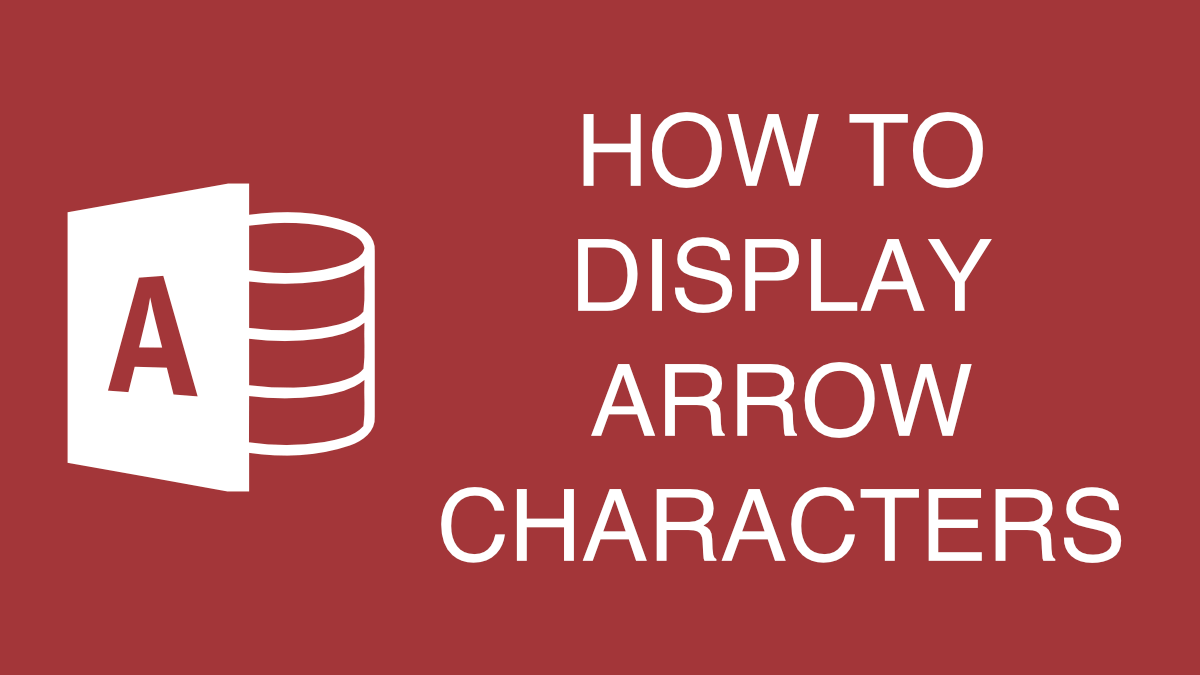If you want to display arrows (up, down, left, right, etc) within your Microsoft Access data, you can use the ChrW() function in your VBA code or within your queries. The ChrW() function takes a “Decimal Numeric Character Reference” as an input and returns a character as the output. The ChrW() function can be used display many different types of characters and not just arrows, but we’ll focus on arrows for this article. If you want basic arrows, the following should work great:
- ChrW(8593) will display an up arrow ↑
- ChrW(8595) will display a down arrow ↓
- ChrW(8594) will display a right arrow →
- ChrW(8592) will display a left arrow ←
The following example shows how you would use the ChrW() function in your VBA code to generate the arrow characters.
' Arrow Characters
ChrW(8593) 'Up Arrow
ChrW(8595) 'Down Arrow
ChrW(8594) 'Right Arrow
ChrW(8592) 'Left ArrowYou don’t have to use the ChrW() function in just your VBA code. You can also use it within your queries. The image below shows how you might use the ChrW() function in an Access query. You can download the sample database here.
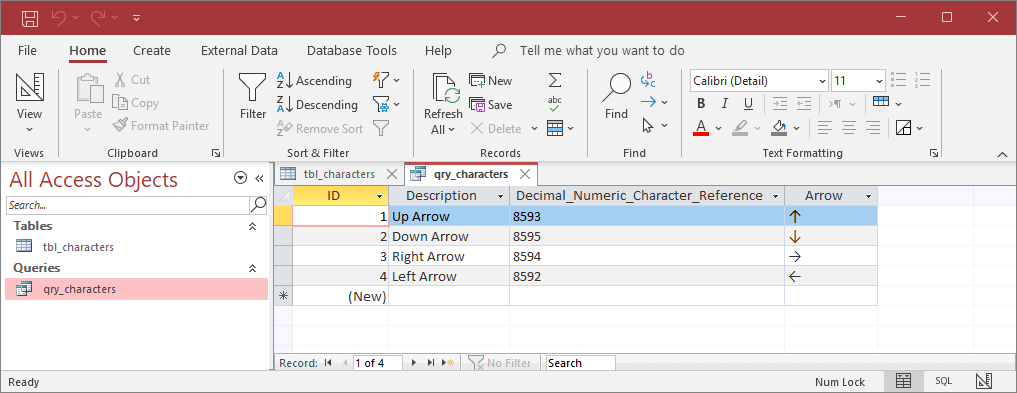
If you want to use different arrow characters, there are many alternative characters you can use. You can check out W3Schools for a list of UTF-8 arrow character codes or their list of other UTF-8 character codes.